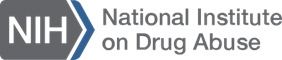- Do I need IRB approval to download data?
- The Recipient’s Institutional Review Board (IRB) should be notified of any new research projects based on the NIDA data. This requirement is university-specific and is not necessary for data uses such as teaching resources. These data are good learning tools for new researchers and for those unfamiliar with clinical trials or SDTM data structures.
- How do I download data?
- Click on the "Data" tab at the top of the web page.
- Click on the the desired protocol number from the first table column.
- The protocol description along with a box on the right will appear, that box will contain the primary manuscript, CRFs, data dictionary and the data files.
- Click on “Data Files” from the box, this will take you to the data share agreement. Complete the boxes at the bottom of the page including your name, position, affiliation, e-mail, and country of origin. Select the preferred data file format (SAS, ASCII, or both). Click “submit” to proceed with download.
- The data files will display at the top of the page in the format you requested. You may then save the WinZip files to your computer.
- Can I open the CSV data files using Excel?
- The CSV data files are just comma delimited ASCII files that are in a format that you can open using any EXCEL version most of the time. However, for extremely large files (>65,536 records) you will need to use another method to view all data simultaneously such as the following:
- Open all records at once in WordPad, NotePad, or EXCEL 2007
- Import into an analysis software package such as SAS or SPSS
- Open all records using a text file editor such as WordPad or NotePad and divide dataset into smaller files
- The CSV data files are just comma delimited ASCII files that are in a format that you can open using any EXCEL version most of the time. However, for extremely large files (>65,536 records) you will need to use another method to view all data simultaneously such as the following:
- Can I open/import SAS XPT files using SPSS?
- SAS transport files can easily be imported into SPSS as follows:
- Open SPSS and select File-> Open -> Data
- Choose option "SAS Transport (*.xpt)"
- Select desired datashare XPT file to open in SPSS
- SAS transport files can easily be imported into SPSS as follows:
- How do I download multiple data files?
- You may submit a request for multiple data files to us by selecting the "Contact Us" link at the top of the page and completing the requested information. We will then contact you and arrange for a CD to be sent with the requested data files.